Adobe Premiere Pro CC Introduction Masterclass 4 Days - London
Key Course Details:
Level:
Introduction to Advanced
Duration:
4
Days - 10am to 5pm
Price:
£750 + vat
Go from being a novice to mastering the advanced tasks in the leading video-editing program. Join us as we show you how to take charge and become a Premiere Pro power user. Add consistency and style to your digital-video projects.
We will guide you on everything from getting started with simple video edits and controlling the Premiere Pro environment all the way up to applying complex transitions, time lapses, and other effects. You will become confident in mastering the tools that will make your digital videos shine.
Go from being a novice to mastering the advanced tasks in the leading video-editing program. Join us as we show you how to take charge and become a Premiere Pro power user. Add consistency and style to your digital-video projects.
We will guide you on everything from getting started with simple video edits and controlling the Premiere Pro environment all the way up to applying complex transitions, time lapses, and other effects. You will become confident in mastering the tools that will make your digital videos shine.
-
Premiere Pro Masterclass 4 Days
Course Details
This 4-day Masterclass course will help you learn about the tools and features available for power users of Adobe Premiere Pro CC. We will guide you in learning the work area and importing and editing simple digital videos. Once you grasp the basics of the program, we will show you how to take your understanding to the next level. We will cover advanced topics such as adjusting frame rates, working with alpha channels, adding time lapses, and much more.
Upon successful completion of this course, you will be able to:
- Navigate the Premiere Pro environment
- Organise video projects
- Assemble and fine-tune clip sequences
- Apply transitions and video effects
- Add titles and credits
- Make and refine rough cuts
- Import and adjust audio clips
- AI-powered Features and workflow
- Export video
- Handle different frame rates through overcranking and undercranking
- Create time lapses
- Work with alpha channels
- Synchronise clips from multiple cameras
- Apply colour correction
- Fix audio issues and add audio effects
This course can be taken in a single 4-day block or split into a 2-day block (Introduction) and then a separate 2-day block (Advanced) taken at a later date.
Course Target Audience and delegate prerequisites:
This course is intended for those who need to edit video clips and create digital movies, but who have little or no experience using Premiere Pro or other video-editing programs.
You will need basic PC or Mac skills, including a solid understanding of a computer's operating system (Windows or Mac OS). You will also need to know how to launch a program, create and save files, and copy files from CDs and other media.
-
Full Course Outline
The following is a general outline. The range of topics covered during your training is dependent upon student level, time available and preferences of your course booking.
Introduction- Opening Premiere Pro – getting started
- Workspaces - what, why, how?
- Importing assets into Premiere Pro
- Media browser
- Organisation - bins and things
- Metadata - what, why, how?
- Making selections
- Project panel & Source Monitor
- Storyboarding your rough cut
- Creating a timeline
- Thinking ahead - track allocation
- Understanding Track Headers
- Useful Keyboard Shortcuts
- Sub-clips - what, why and how?
- Targeting tracks
- Toggle Sync-lock
- Insert & overlay edits
- Three-point edit options
- Four-point edits
- J and L cuts
- Lift and extract
- Timeline panel options
- Timeline tools
- Moving clips in the timeline
- Extend edits
- Replacing clips in the timeline
- The 2 types of transitions in Premiere Pro
- Jump-cuts & clip transitions - when to use which?
- Default transitions
- Single ended transitions - what, why, when and how?
- Editing transitions
- Layer based transitions
- Light-leak style transitions with blend modes
- Pips (Picture in Picture) effects
- Animating objects
- Making pictures fit your timeline
- Additional important preferences
- Perspective corner-pin
- Nesting options in Premiere Pro - why, when, how?
- Applying and customising effects
- Limiting effects to specific areas
- Tracking masks
- Organisation - creating and using a titles Bin
- Creating text based titles
- Creating and editing your own title styles
- Exporting and importing titles
- Creating lower or upper thirds
- Inserting graphics into titles
- Title based on previous title
- Creating and using title templates
- Inserting a graphic into rolling/crawling titles
- Creating dual-mono from stereo pairs
- Recording narration directly into Premiere Pro
- Basic keyframe based audio animation
- Audio Clip mixer animation
- Exporting a still image
- Project management options
- Dynamic Link with After Effects
- Exporting directly from Premiere Pro and using ‘Media Encoder’
- Exporting different formats
- XML/AAF - cross-platform export options - why, when and how?
- AI Generative Extend for auto extending videos
- Remix Tool for audio extension
Understanding the Proxy Workflow in Premiere Pro- As cameras get bigger and bigger sensors the file size of the content gets bigger and bigger and can bog down the editing process such that it may seem like only very fast and expensive machines can edit such content. However, the new proxy workflow in Premiere Pro allows for the creation and use of low-res versions of the bigger files which can then be editing on any machine that can run Premiere Pro and then exported from the bigger high quality files rather than the lower resolution proxies. We will cover this workflow in detail
- Learn how to use keyboard shortcuts to quickly and efficiently edit your timelines in Premiere Pro
- Discover how to find and customise all your keyboard shortcuts in Premiere Pro
- Overview of preferences
- Multicam editing is great fun and a very powerful way of creating more compelling video. We will look at the whole multicam workflow including how to sync external audio with clips that only have low quality camera audio
- Flattening your multicam edit – why and how?
- Colour correction vs. Colour grading - what’s the difference?
- What tools do you actually need for a proper grade?
- Lumetri panel
- Master grading vs. Clip grading
- Primary options
- Secondary option
- Building a grade
- LUTs - what, why, when and how?
- Additional colour tools in Premiere Pro
- Conform exports and imports XML/AAF - why and when?
- HDR tools in Premiere Pro - a discussion
- Timeline audio options
- Audition editing options
- Audio clip vs. Audio track mixer & keyframe views
- Applying audio effects to clips and tracks
- Automation modes
- Parametric EQ
- Tube-modelled compressor
- Mastering
- Submixes - what, why and how?
- Recording audio into the Premiere Pro timeline
- Overview of plugin options for Premiere Pro
- Open captions - why and how?
- While there are keying plugins inside of After Effects which we will look into, we will also look at the excellent dynamic link workflow with After Effects and how that can be used to apply much more advanced keying effects than the native Premiere Pro keyers.
- Motion tracking via After Effects
- We will look at the VR capabilities within PP and how to find and use the tools available
- Project management options
- Export through Premiere Pro
- Effects options for export
- Export through Media Encoder
- Creating and using a watch-folder in Media Encoder
- Customising presets in Media Encoder
- Creating preset group folders in Media Encoder
-
Location Details
This course is provided at the XChange Training London training centre based at:
5 St John’s Lane
Clerkenwell
London
EC1M 4BHSt John’s Lane is located in the heart of Clerkenwell close to the junction of Farringdon and Clerkenwell Road. Farringdon tube & train station is just a few minutes away and the training centre can also be accessed from Chancery Lane and Barbican tubes in about 10 minutes. There is also easy direct access by bus from Waterloo (243) and West End (55) with nearby stops.
Daily course times run between 10am and 4:30pm with an hour break for lunch and both mid morning and mid-afternoon refreshment breaks. We recommend arrival at 9.45am for registration on the first day of the course.
View Full details of our London Training Venue and Course optionsView our London Centre Location on Google Maps
-
Premiere Pro Masterclass 4 Days - Upcoming London Course Dates
09 Jun - 12 Jun £750 + vat 28 Jul - 31 Jul £750 + vat 22 Sep - 25 Sep £750 + vat 17 Nov - 20 Nov £750 + vat Premiere Pro Masterclass 4 Days - Split Date Options
Premiere Introduction
9 Jun - 10 Jun
28 Jul - 29 Jul
22 Sep - 23 Sep
17 Nov - 18 Nov
Premiere Advanced
11 Jun - 12 Jun
30 Jul - 31 Jul
24 Sep - 25 Sep
19 Nov - 20 Nov
-
Client Reviews
"A good introduction to the wider functions of Premiere Pro delivered at a speed that was good for me. "
Andrew Fowler, Groundwork, Premiere Pro - 1 Day Introduction
"Had a great 2 days with a very knowledgeable and friendly trainer. Thank you."
John Thompson, Greater Manchester Police, Premiere Pro - 2 Day Introduction
"Very enjoyable two days. Excellent learning experience from our instructor - his attitude and knowledge was spot on. Would definitely recommend XChange Training services to any future clients."
Alan Galbraith, NHS Trust, Premiere Pro - 2 Day Introduction
"Excellent training day, very knowledgeable and friendly instructor. Good to have one-to-one tuition as covered a lot of topics. "
Nadia Valkanova, Schuh, Premiere Pro - 1 Day Advanced
"Small group allowed for conversation around relevant topics. Thanks"
Leon Malletton, University of Sheffield, Premiere Pro - 2 Day Introduction
"Very helpful, friendly and patient instructor. Content was all helpful and can be used in my day to day role. "
Ciaran Donnelly, Howden, Adobe Premiere Pro - 2 Day Introduction
"Great instructor, very knowledgeable. Lots of help provided and easy to follow course. Learnt a lot in a small amount of time."
Richard Harrison, Adobe Premiere Pro - Two Day Advanced
"Fantastic, well-paced course with excellent instructor - both in terms of knowledge and delivery."
Paul Duthie, Pennine Care NHS, Adobe Premiere Pro - 2 Day Introduction
"The tutor enforced my good understanding of this software but he also helped me use it in a much more efficient and productive way. It was a very well structured course... thank you!"
Helen Cunliffe, NHS Trust, Premiere Pro - 2 Day Introduction
"The Instructor was very knowledgeable in the subject matter and as the training could become heavy in places she managed to lighten the atmosphere with a good sense of humour!"
Andy Jackson, Southdowns College, Premiere Pro 101 - 3 Day Introduction

 0345 363 1130
0345 363 1130 info@xchangetraining.co.uk
info@xchangetraining.co.uk



 09 Jun - 12 Jun
09 Jun - 12 Jun £750 + vat
£750 + vat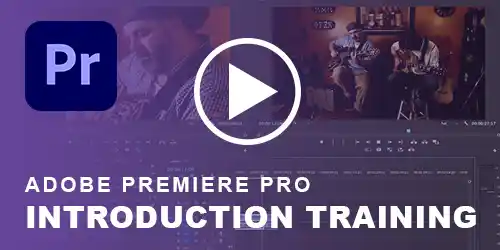


 Your choice of Windows or Mac
Your choice of Windows or Mac  Certified hands-on training
Certified hands-on training  Small class size (max 4-8)
Small class size (max 4-8)  6 months post course support
6 months post course support  Quality reference manual
Quality reference manual  Authorised Course Certificate
Authorised Course Certificate