Adobe Photoshop CC Introduction Masterclass 4 Days - Guildford
Key Course Details:
Level:
Introduction to Advanced
Duration:
4
Days - 10am to 5pm
Price:
£895 + vat
Go from being a novice to mastering the advanced tasks in the leading image-manipulation program. Join us as we show you how to take charge and become a Photoshop power user. Get the know-how you need on photo retouching and much more.
We will guide you on everything from getting started by making simple adjustments and controlling the Photoshop environment all the way up to applying advanced techniques for retouching photos. With our help, you will become confident in using the program's advanced features to produce visual compositions that stand out.
Go from being a novice to mastering the advanced tasks in the leading image-manipulation program. Join us as we show you how to take charge and become a Photoshop power user. Get the know-how you need on photo retouching and much more.
We will guide you on everything from getting started by making simple adjustments and controlling the Photoshop environment all the way up to applying advanced techniques for retouching photos. With our help, you will become confident in using the program's advanced features to produce visual compositions that stand out.
-
Photoshop Masterclass 4 Days
Course Details
This 4-day Masterclass course helps you learn about the tools and features available for power users of Adobe Photoshop. We will help you understand how this industry-leading program takes image manipulation to a new level. We will guide you in learning the work area and making basic adjustments, moving on to more advanced topics such as facial retouching, creating brushes and patterns, and the automation of workflows.
Upon successful completion of this course, you will be able to:
- Navigate the Photoshop environment
- Select parts of an image in several ways
- Enhance images by using Adjustment Layers, Smart Sharpen and content-aware tools
- Understand tools used for painting and retouching images
- Adjust the contrast and brightness of your artwork
- Fill areas with colour and gradients
- Blend images to create simple compositions
- Create type and produce simple adverts
- Resize images for the web and for print
- Add, adjust and style both text and layers
- Warp images and apply other special effects
- Integrate your workflow with Adobe Bridge
- Output artwork for the web
- Prepare images for print
- Apply advanced facial retouching and manipulation techniques
- Handle and adjust photos in Camera Raw format
- Customise and create brushes and patterns
- Mask and lock parts of an image
- Automate your workflow with other Creative Cloud programs
This course is the perfect preparation if you plan to take the Adobe Certified Expert (ACE) exam.
Our goals are for you to be able to apply a wide range of image adjustments, to understand the advanced features of Photoshop, and to become a confident power user.
This course can be taken in a single 4-day block or split into a 2-day block (Introduction) and then a separate 2-day block (Advanced) taken at a later date.
Course Target Audience and delegate prerequisites:
This course is intended for digital artists and photographers as well as those who work for advertising agencies, design agencies, marketing agencies, production houses, and specialist corporate departments.
You will need basic PC or Mac skills, including a solid understanding of a computer's operating system (Windows or Mac OS). You will also need to know how to launch a program, create and save files, and copy files from CDs and other media.
-
Full Course Outline
The following is a general outline. The range of topics covered during your training is dependent upon student level, time available and preferences of your course booking.
Managing the Adobe Photoshop Environment- Exploring the Interface
- Managing Panels
- Adjusting and Saving your Workspace
- Zooming in and out and moving around
- Using Undos with the History Panel
- Customising Keyboard Shortcuts
- Creating Selections using Marquee, Magic Wand, Quick Selection and Lasso tools
- Adding and Subtracting from a selection
- Transforming a Selection
- Modifying a Selection using Select and Mask
- Saving and Reloading a Selection
- Cropping an image
- Using Levels and Curves Adjustment Layers
- Using Hue/Saturation Adjustment Layer
- Using Colour Balance Adjustment Layer
- Sharpening using Smart Sharpen
- Using improved selecting and masking
- Selecting using Paths
- Using Refine Edge
- Working with content-aware fill
- Using content-aware healing
- Using content-aware scaling
- Using Content-Aware Move Tool
- Advanced masking with Calculations and Apply Image
- Basics of Painting
- Clone Stamp and Healing Brush tools
- Using the Filter Gallery
- Customising Brushes
- Creating your own Brushes
- Customising Patterns
- Portrait retouching
- Skin Softening Techniques for Retouching
- Sharpening methods
- Specific colour adjustment
- Removing unwanted elements
- Creating New Layers
- Transforming Layer Objects
- Applying Transparency and changing the Blend modes
- Adding Text
- Creating Layer Masks
- Adding Layer Styles
- Best practice for managing multiple Layers
- Working with Lock options
- Creating Clipping Masks
- Using Smart Objects
- Using Vector Shape Layers
- Choosing colours
- Using the Eyedropper tool
- Filling an area with colour
- Creating gradients
- Understanding the Colour Settings
- Working with Image Profiles
- Using Proof options
- RGB vs CMYK workflow for print
Adding Type- Using the Type tool
- Formatting Text
- Adding Layer styles to Text
- Rasterising text
- Sizing images for web pages
- Sizing images for print
- Resizing images
- Changing the Canvas Size
- Understanding different file types
- Saving for Web
- Working non-destructively with Layer Masks
- Creating Layer Masks
- Editing Layer Masks
- Creating Fading Effects with Layer Masks
- Understanding Camera Raw
- Adjusting Raw files
- Managing Raw files from the same shoot
- Camera Raw Workflow
- Creating Camera Raw Presets and Applying them
- Batch Processing Images with Camera Raw Presets
- Creating Actions
- Using Droplets and Batch processing
- Using Layer Comps to manage layouts
- Incorporating Bridge
- Using Puppet Warp
- Using Vanishing Point
- Using Liquify
- Applying Lighting effects
- Creating Panoramic images with Photomerge
- Slicing images for the web
- Creating animated Gifs
- Preparing Photoshop images to be traced in Illustrator
- Understanding how Photoshop and InDesign work together
-
Location Details
This course is provided at the Guildford training centre located at:
Surrey Technology Centre
40 Occam Road
The Surrey Research Park
Guildford
Surrey
GU2 7YG
The training centre is located in the Surrey Technology Centre, close to the Royal Surrey County Hospital in Guildford and there is free parking available for course attendees.
Daily course times run between 10am and 5pm with an hour break for lunch and both mid morning and mid-afternoon refreshment breaks.
-
Photoshop Masterclass 4 Days - Upcoming Guildford Course Dates
-
Client Reviews
"The trainer was very helpful and approachable and we got answers to all our questions. Great course!"
Aspasia Valiasi, FilmFlex Movies, Photoshop - 1 Day Introduction
"Good basic introduction to Photoshop but included some advanced elements that could be expanded on with further reading/training."
Karen Hartley, J Murphy & Sons, Photoshop - 2 Day Introduction
"Considering I have never used Photoshop before I have come away with a brilliant set of new skills that will not only help in my current job but also going forward in my career. Our trainer was a positive, enthusiastic and patient course leader and I have thoroughly enjoyed my two days on the course."
Jourdan Kenny, Trendsetter Home Furnishings, Photoshop - 2 Day Introduction
"The trainer was excellent and able to answer any questions I had. Great conditions and excellent helpful staff throughout my day."
Steven Arnoldi, M & G, Photoshop - 1 Day Introduction
"Excellent service and a great place to be trained with superb and well presented facilities. Trainer couldn't have been better - we will definitely invest in another training course."
Ben Ellis, National Lottery, Photoshop - 2 Day Advanced
"Good pace and broad spectrum of basics covered, along with some harder content. Instructor was friendly, direct and highly knowledgeable. Not a pressured environment, very useful."
Jennifer Brough, Chartered Insurance Institute, Photoshop - 1 Day Introduction
"I thought the training was excellent and was impressed by the knowledge of the instructor. I also found the adaptability to teach on images I brought with me extremely helpful. Many thanks!"
Keith Baker, Science Press Ltd, Photoshop - 2 Day Introduction
"Great course, great tutor - really enjoyed it! Cheers!"
Simon Thompson, Bedford Borough Council, Photoshop - 2 Day Intermediate
"Easy to book and good service. Nice classroom setting, good course content and enjoyable experience. Would recommend to anyone."
Thomas Barton, HSBC, Photoshop - 2 Day Introduction
"An excellent introduction to Photoshop - well paced, informative and the tutor was very attentive to our needs. "
Hayley Gelling, Production Guild, Photoshop Essentials - 1 Day

 0345 363 1130
0345 363 1130 info@xchangetraining.co.uk
info@xchangetraining.co.uk



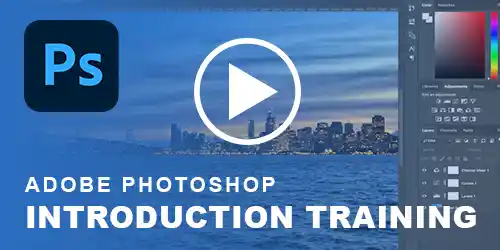


 Your choice of Windows or Mac
Your choice of Windows or Mac  Certified hands-on training
Certified hands-on training  Small class size (max 4-8)
Small class size (max 4-8)  6 months post course support
6 months post course support  Quality reference manual
Quality reference manual  Authorised Course Certificate
Authorised Course Certificate