Adobe Photoshop CC Introduction Masterclass 4 Days - Cardiff
Key Course Details:
Level:
Introduction to Advanced
Duration:
4
Days - 10am to 5pm
Price:
£795 + vat
Go from being a novice to mastering the advanced tasks in the leading image-manipulation program. Join us as we show you how to take charge and become a Photoshop power user. Get the know-how you need on photo retouching and much more.
We will guide you on everything from getting started by making simple adjustments and controlling the Photoshop environment all the way up to applying advanced techniques for retouching photos. With our help, you will become confident in using the program's advanced features to produce visual compositions that stand out.
Go from being a novice to mastering the advanced tasks in the leading image-manipulation program. Join us as we show you how to take charge and become a Photoshop power user. Get the know-how you need on photo retouching and much more.
We will guide you on everything from getting started by making simple adjustments and controlling the Photoshop environment all the way up to applying advanced techniques for retouching photos. With our help, you will become confident in using the program's advanced features to produce visual compositions that stand out.
-
Photoshop Masterclass 4 Days
Course Details
This 4-day Masterclass course helps you learn about the tools and features available for power users of Adobe Photoshop. We will help you understand how this industry-leading program takes image manipulation to a new level. We will guide you in learning the work area and making basic adjustments, moving on to more advanced topics such as facial retouching, creating brushes and patterns, and the automation of workflows.
Upon successful completion of this course, you will be able to:
- Navigate the Photoshop environment
- Select parts of an image in several ways
- Enhance images by using Adjustment Layers, Smart Sharpen and content-aware tools
- Understand tools used for painting and retouching images
- Adjust the contrast and brightness of your artwork
- Fill areas with colour and gradients
- Blend images to create simple compositions
- Create type and produce simple adverts
- Resize images for the web and for print
- Add, adjust and style both text and layers
- Warp images and apply other special effects
- Integrate your workflow with Adobe Bridge
- Output artwork for the web
- Prepare images for print
- Apply advanced facial retouching and manipulation techniques
- Handle and adjust photos in Camera Raw format
- Customise and create brushes and patterns
- Mask and lock parts of an image
- Automate your workflow with other Creative Cloud programs
This course is the perfect preparation if you plan to take the Adobe Certified Expert (ACE) exam.
Our goals are for you to be able to apply a wide range of image adjustments, to understand the advanced features of Photoshop, and to become a confident power user.
This course can be taken in a single 4-day block or split into a 2-day block (Introduction) and then a separate 2-day block (Advanced) taken at a later date.
Course Target Audience and delegate prerequisites:
This course is intended for digital artists and photographers as well as those who work for advertising agencies, design agencies, marketing agencies, production houses, and specialist corporate departments.
You will need basic PC or Mac skills, including a solid understanding of a computer's operating system (Windows or Mac OS). You will also need to know how to launch a program, create and save files, and copy files from CDs and other media.
-
Full Course Outline
The following is a general outline. The range of topics covered during your training is dependent upon student level, time available and preferences of your course booking.
Managing the Adobe Photoshop Environment- Exploring the Interface
- Managing Panels
- Adjusting and Saving your Workspace
- Zooming in and out and moving around
- Using Undos with the History Panel
- Customising Keyboard Shortcuts
- Creating Selections using Marquee, Magic Wand, Quick Selection and Lasso tools
- Adding and Subtracting from a selection
- Transforming a Selection
- Modifying a Selection using Select and Mask
- Saving and Reloading a Selection
- Cropping an image
- Using Levels and Curves Adjustment Layers
- Using Hue/Saturation Adjustment Layer
- Using Colour Balance Adjustment Layer
- Sharpening using Smart Sharpen
- Using improved selecting and masking
- Selecting using Paths
- Using Refine Edge
- Working with content-aware fill
- Using content-aware healing
- Using content-aware scaling
- Using Content-Aware Move Tool
- Advanced masking with Calculations and Apply Image
- Basics of Painting
- Clone Stamp and Healing Brush tools
- Using the Filter Gallery
- Customising Brushes
- Creating your own Brushes
- Customising Patterns
- Portrait retouching
- Skin Softening Techniques for Retouching
- Sharpening methods
- Specific colour adjustment
- Removing unwanted elements
- Creating New Layers
- Transforming Layer Objects
- Applying Transparency and changing the Blend modes
- Adding Text
- Creating Layer Masks
- Adding Layer Styles
- Best practice for managing multiple Layers
- Working with Lock options
- Creating Clipping Masks
- Using Smart Objects
- Using Vector Shape Layers
- Choosing colours
- Using the Eyedropper tool
- Filling an area with colour
- Creating gradients
- Understanding the Colour Settings
- Working with Image Profiles
- Using Proof options
- RGB vs CMYK workflow for print
Adding Type- Using the Type tool
- Formatting Text
- Adding Layer styles to Text
- Rasterising text
- Sizing images for web pages
- Sizing images for print
- Resizing images
- Changing the Canvas Size
- Understanding different file types
- Saving for Web
- Working non-destructively with Layer Masks
- Creating Layer Masks
- Editing Layer Masks
- Creating Fading Effects with Layer Masks
- Understanding Camera Raw
- Adjusting Raw files
- Managing Raw files from the same shoot
- Camera Raw Workflow
- Creating Camera Raw Presets and Applying them
- Batch Processing Images with Camera Raw Presets
- Creating Actions
- Using Droplets and Batch processing
- Using Layer Comps to manage layouts
- Incorporating Bridge
- Using Puppet Warp
- Using Vanishing Point
- Using Liquify
- Applying Lighting effects
- Creating Panoramic images with Photomerge
- Slicing images for the web
- Creating animated Gifs
- Preparing Photoshop images to be traced in Illustrator
- Understanding how Photoshop and InDesign work together
-
Location Details
This course is provided at the Cardiff training centre located at:
Brunel House
2 Fitzalan Road
Cardiff
CF24 0UY
The Cardiff training centre is located in Brunel House which is only 3 minutes on foot from Cardiff Queen Street train station. Trains to/from Cardiff Central station run every 10 minutes. Directly opposite the building is a convenient NCP car park.
Daily course times run between 10am and 5pm with an hour break for lunch and both mid morning and mid-afternoon refreshment breaks.
-
Photoshop Masterclass 4 Days - Upcoming Cardiff Course Dates
16 Jun - 19 Jun £795 + vat Photoshop Masterclass 4 Days - Split Date Options
Photoshop Introduction
16 Jun - 17 Jun
30 Jun - 1 Jul
Photoshop Advanced
18 Jun - 19 Jun
-
Client Reviews
"The trainer was great and had sound knowledge of Photoshop. He ensured that we were all happy with the content being covered. "
Asad Chaudary, British Council, Photoshop - 2 Day Introduction
"Considering I have never used Photoshop before I have come away with a brilliant set of new skills that will not only help in my current job but also going forward in my career. Our trainer was a positive, enthusiastic and patient course leader and I have thoroughly enjoyed my two days on the course."
Jourdan Kenny, Trendsetter Home Furnishings, Photoshop - 2 Day Introduction
"Great one to one training which was really specific and which I can implement immediately to my everyday workload as soon as I get back in to the office!"
Brunella Capozzi, Disney, Photoshop - 2 Day Bespoke
"Thank you very much for a really good course yesterday. I have been a Photoshop user for several years but this is the first time I have understood how the program works which is exactly what I wanted to achieve, as well as learn good practice and new techniques."
Robert Green, Larato, Photoshop 1 Day Introduction
"The trainer had an excellent knowledge of product and how to apply things in a day to day situation."
Faye Purver, Mi-Case, Photoshop - 2 Day Introduction
"I've learnt a great deal in the space of four days and am very much looking forward to using my new Photoshop skills at work in my job! I have a new found confidence in using Photoshop as part of the work I do and I never thought I'd be able to say that as before I just completely avoided using it. "
Emily Ball, Brandfuel, Photoshop - 2 Day Advanced
"Have thoroughly enjoyed attending the photoshop training course. The instructor was extremely helpful, friendly and knowledgable. I have gained lots of useful hints, tips and techniques to help me. Will happily recommend to others. Thank you."
Michaela Dixon, Motor Mart Ltd, Photoshop - 1 Day Introduction
"Good overview for beginners on making selections, image manipulation and corrections."
Claire Williams, Ascribe, Photoshop - 2 Day Introduction
"The course was very helpful. As a complete novice I now feel I have enough knowledge to get started. I enjoyed the relaxed atmosphere and small group. I would definitely recommend this course. "
Kerri McKenna, The Bead Shop, Photoshop Introduction - 2 Days
"Easy to book and good service. Nice classroom setting, good course content and enjoyable experience. Would recommend to anyone."
Thomas Barton, HSBC, Photoshop - 2 Day Introduction

 0345 363 1130
0345 363 1130 info@xchangetraining.co.uk
info@xchangetraining.co.uk



 16 Jun - 19 Jun
16 Jun - 19 Jun £795 + vat
£795 + vat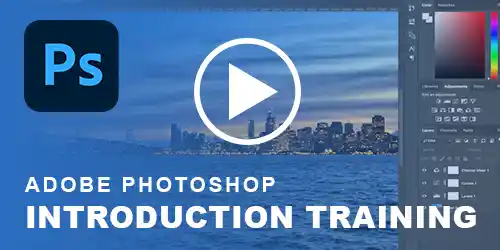


 Your choice of Windows or Mac
Your choice of Windows or Mac  Certified hands-on training
Certified hands-on training  Small class size (max 4-8)
Small class size (max 4-8)  6 months post course support
6 months post course support  Quality reference manual
Quality reference manual  Authorised Course Certificate
Authorised Course Certificate