Adobe Photoshop CC Introduction Masterclass with ACP Exam 5 Days - Glasgow
Key Course Details:
Level:
Introduction to Advanced
Duration:
5
Days - 10am to 5pm
Price:
£995 + vat
Go from being a novice to mastering the advanced tasks in the leading image-manipulation program. Join us as we show you how to take charge and become a Photoshop power user. Get the know-how you need on photo retouching and much more. Pass the ACP exam and get qualified!
We will guide you on everything from getting started by making simple adjustments and controlling the Photoshop environment all the way up to applying advanced techniques for retouching photos. With our help, you will become confident in using the program's advanced features to produce visual compositions that stand out. You will end the course by testing your skills in the ACP exam.
Go from being a novice to mastering the advanced tasks in the leading image-manipulation program. Join us as we show you how to take charge and become a Photoshop power user. Get the know-how you need on photo retouching and much more. Pass the ACP exam and get qualified!
We will guide you on everything from getting started by making simple adjustments and controlling the Photoshop environment all the way up to applying advanced techniques for retouching photos. With our help, you will become confident in using the program's advanced features to produce visual compositions that stand out. You will end the course by testing your skills in the ACP exam.
-
Photoshop ACP Masterclass 5 Days
Course Details
This 5-day Masterclass course helps you learn about the tools and features available for power users of Adobe Photoshop. We will help you understand how this industry-leading program takes image manipulation to a new level. We will guide you in learning the work area and making basic adjustments, moving on to more advanced topics such as facial retouching, creating brushes and patterns, and the automation of workflows.
Upon successful completion of this course, you will be able to:
- Navigate the Photoshop environment
- Select parts of an image in several ways
- Enhance images by using Adjustment Layers, Smart Sharpen and content-aware tools
- Understand tools used for painting and retouching images
- Adjust the contrast and brightness of your artwork
- Fill areas with colour and gradients
- Blend images to create simple compositions
- Resize images for the web and for print
- Add, adjust and style both text and layers
- Warp images and apply other special effects
- Integrate your workflow with Adobe Bridge
- Output artwork for the web
- Prepare images for print
- Apply advanced facial retouching and manipulation techniques
- Handle and adjust photos in Camera Raw format
- Customise and create brushes and patterns
- Mask and lock parts of an image
- Automate your workflow with other Creative Cloud programs
The final day of the course is dedicated to the Adobe Certified Professional (ACP) Photoshop exam, including trying a mock exam, reviewing answers, and then taking the real exam. The ACP exam represents an official qualification, and you will be provided with an instant pass or fail result. We are confident that you will join everyone we have already helped to pass the exam and collect an official certificate of Adobe Certified Professional status.
As well as giving you the opportunity to take the ACP exam, this course is the perfect preparation if you plan to take the Adobe Certified Expert (ACE) exam.
Our goals are for you to be able to apply a wide range of image adjustments, to understand the advanced features of Photoshop, to become a confident power user, and to leave with an ACP qualification under your belt.
Course Target Audience and delegate prerequisites:
This course is intended for digital artists and photographers as well as those who work for advertising agencies, design agencies, marketing agencies, production houses, and specialist corporate departments.
You will need basic PC or Mac skills, including a solid understanding of a computer's operating system (Windows or Mac OS). You will also need to know how to launch a program, create and save files, and copy files from CDs and other media.
-
Full Course Outline
The following is a general outline. The range of topics covered during your training is dependent upon student level, time available and preferences of your course booking.
Managing the Adobe Photoshop Environment- Exploring the Interface
- Managing Panels
- Adjusting and Saving your Workspace
- Zooming in and out and moving around
- Using Undos with the History Panel
- Customising Keyboard Shortcuts
- Creating Selections using Marquee, Magic Wand, Quick Selection and Lasso tools
- Adding and Subtracting from a selection
- Transforming a Selection
- Modifying a Selection using Select and Mask
- Saving and Reloading a Selection
- Cropping an image
- Using Levels and Curves Adjustment Layers
- Using Hue/Saturation Adjustment Layer
- Using Colour Balance Adjustment Layer
- Sharpening using Smart Sharpen
- Using improved selecting and masking
- Selecting using Paths
- Using Refine Edge
- Working with content-aware fill
- Using content-aware healing
- Using content-aware scaling
- Using Content-Aware Move Tool
- Advanced masking with Calculations and Apply Image
- Basics of Painting
- Clone Stamp and Healing Brush tools
- Using the Filter Gallery
- Customising Brushes
- Creating your own Brushes
- Customising Patterns
- Portrait retouching
- Skin Softening Techniques for Retouching
- Sharpening methods
- Specific colour adjustment
- Removing unwanted elements
- Creating New Layers
- Transforming Layer Objects
- Applying Transparency and changing the Blend modes
- Adding Text
- Creating Layer Masks
- Adding Layer Styles
- Best practice for managing multiple Layers
- Working with Lock options
- Creating Clipping Masks
- Using Smart Objects
- Using Vector Shape Layers
- Choosing colours
- Using the Eyedropper tool
- Filling an area with colour
- Creating gradients
- Understanding the Colour Settings
- Working with Image Profiles
- Using Proof options
- RGB vs CMYK workflow for print
Adding Type- Using the Type tool
- Formatting Text
- Adding Layer styles to Text
- Rasterising text
- Sizing images for web pages
- Sizing images for print
- Resizing images
- Changing the Canvas Size
- Understanding different file types
- Saving for Web
- Working non-destructively with Layer Masks
- Creating Layer Masks
- Editing Layer Masks
- Creating Fading Effects with Layer Masks
- Understanding Camera Raw
- Adjusting Raw files
- Managing Raw files from the same shoot
- Camera Raw Workflow
- Creating Camera Raw Presets and Applying them
- Batch Processing Images with Camera Raw Presets
- Creating Actions
- Using Droplets and Batch processing
- Using Layer Comps to manage layouts
- Incorporating Bridge
- Using Puppet Warp
- Using Vanishing Point
- Using Liquify
- Applying Lighting effects
- Creating Panoramic images with Photomerge
- Slicing images for the web
- Creating animated Gifs
- Preparing Photoshop images to be traced in Illustrator
- Understanding how Photoshop and InDesign work together
- Take Practice exam
- Work through exam preparation sheet
- Any other questions?
- Photoshop ACP Exam
- Instant Pass or Fail Result
-
Location Details
This course is provided at our Scotland training centre located in central Glasgow at:
Centrum Business Centre
38 Queen Street
Glasgow
G1 3DXThe Glasgow training centre is located on Queen Street in the heart of Glasgow close to Central Station, Queen Street Station and Argyle Street Station.
Daily course times run between 10am and 4:30pm with an hour break for lunch and both mid morning and mid-afternoon refreshment breaks. We recommend arrival at 9.45am for registration on the first day of the course.
View Full details of our Glasgow Training Venue and Course optionsView our Glasgow Centre Location on Google Maps
-
Photoshop Masterclass with ACP 5 Days - Upcoming Glasgow Course Dates
30 Jun - 04 Jul £995 + vat 11 Aug - 15 Aug £995 + vat 06 Oct - 10 Oct £995 + vat 24 Nov - 28 Nov £995 + vat Photoshop Masterclass with ACP 5 Days - Split Date Options
Photoshop Introduction
30 Jun - 1 Jul
11 Aug - 12 Aug
6 Oct - 7 Oct
24 Nov - 25 Nov
Photoshop Advanced
2 Jul - 4 Jul
13 Aug - 15 Aug
8 Oct - 10 Oct
26 Nov - 28 Nov
-
Client Reviews
"As an experienced Photoshop user it was really good to be shown that what I'm doing and the things I have taught myself are in fact right! It's also great to be shown new features. Overall a very good two days. Thanks!"
Amy Smith, schuh, Photoshop - 2 Day Bespoke
"Considering I have never used Photoshop before I have come away with a brilliant set of new skills that will not only help in my current job but also going forward in my career. Our trainer was a positive, enthusiastic and patient course leader and I have thoroughly enjoyed my two days on the course."
Jourdan Kenny, Trendsetter Home Furnishings, Photoshop - 2 Day Introduction
"The course was well informed and our tutor was very knowledgeable and patient with all students. I would highly recommend this course and XChange Training for the future. "
Jenni Prichard, Kinleigh Folkard & Hayward, Photoshop - 2 Day Introduction
"The instructor was clearly knowledgeable of their subject. Pacing was good and the content was applied to the different backgrounds of the people who were present. All staff were courteous - good facilities."
Bruce Fleming, Central Park Primary School, Photoshop - 2 Day Advanced
"Thanks for great few days of learning, I really enjoyed the course! The post course files will be very handy."
Vicky Keeler, Kellogg, Photoshop - 2 Day Introduction
"The trainer was excellent and able to answer any questions I had. Great conditions and excellent helpful staff throughout my day."
Steven Arnoldi, M & G, Photoshop - 1 Day Introduction
"The course was very helpful. As a complete novice I now feel I have enough knowledge to get started. I enjoyed the relaxed atmosphere and small group. I would definitely recommend this course. "
Kerri McKenna, The Bead Shop, Photoshop Introduction - 2 Days
"The trainer had an excellent knowledge of product and how to apply things in a day to day situation."
Faye Purver, Mi-Case, Photoshop - 2 Day Introduction
"Great one to one training which was really specific and which I can implement immediately to my everyday workload as soon as I get back in to the office!"
Brunella Capozzi, Disney, Photoshop - 2 Day Bespoke
"Good basic introduction to Photoshop but included some advanced elements that could be expanded on with further reading/training."
Karen Hartley, J Murphy & Sons, Photoshop - 2 Day Introduction

 0345 363 1130
0345 363 1130 info@xchangetraining.co.uk
info@xchangetraining.co.uk



 30 Jun - 04 Jul
30 Jun - 04 Jul £995 + vat
£995 + vat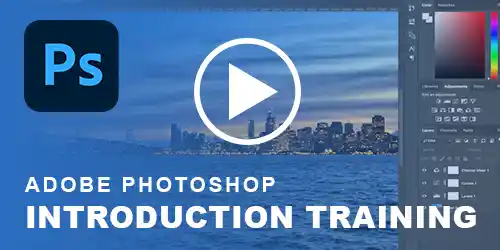


 Your choice of Windows or Mac
Your choice of Windows or Mac  Certified hands-on training
Certified hands-on training  Small class size (max 4-8)
Small class size (max 4-8)  6 months post course support
6 months post course support  Quality reference manual
Quality reference manual  Authorised Course Certificate
Authorised Course Certificate