Adobe CC Video Introduction Masterclass 4 Days - Bristol
Key Course Details:
Level:
Introduction Bundle
Duration:
4
Days - 10am to 5pm
Price:
£895 + vat
Learn the fundamentals of editing video and applying special effects as we guide you through this comprehensive introduction to two of the leading movie-production programs. We will show you how to assemble, cut, and export polished visual projects.
After we give you a complete tour of the Premiere Pro and After Effects environments, we will show you how to import, edit, and export your videos. You will learn how to handle audio, create animations, apply masks, and much more. This is the perfect introduction for anyone wanting to take the first steps toward becoming a video-editing professional.
Learn the fundamentals of editing video and applying special effects as we guide you through this comprehensive introduction to two of the leading movie-production programs. We will show you how to assemble, cut, and export polished visual projects.
After we give you a complete tour of the Premiere Pro and After Effects environments, we will show you how to import, edit, and export your videos. You will learn how to handle audio, create animations, apply masks, and much more. This is the perfect introduction for anyone wanting to take the first steps toward becoming a video-editing professional.
-
Video Introduction Masterclass 4 Days
Course Details
This 4-day Masterclass course will give you a comprehensive introduction to both Adobe After Effects CC and Adobe Premiere Pro CC. We will help you understand how these industry-leading programs take digital-video editing, visual effects, and motion graphics to a new level.
Using After Effects for the first 2 days, you will use powerful tools to add a slick, professional look to all your movie projects. Switching to Premiere Pro for the final 2 days you will learn the fundamentals of non-linear editing techniques to create and edit video output that combines footage, audio, and still images. Our tips on both programs are sure to enhance the quality and creativity of your visual output.
Upon successful completion of this course, you will be able to:
- Navigate the Premiere Pro and After Effects environments
- Organise video projects
- Assemble and fine-tune clip sequences
- Apply transitions and special effects
- Add titles and credits
- Make and refine rough cuts
- Import and adjust audio clips
- Create intermediate animations
- Understand keyframe manipulation and interpolation
- Work with layers, masks, and mattes
- Use colour effectively
- Export video and project files
Our goals are for you to be able to edit and manage digital video with confidence, and to understand the basic techniques for enhancing and applying effects to your visual projects.
This course can be taken in a single 4-day block or split into a 2 separate 2-day blocks, each taken on different dates.
View split course details
Premiere Pro After EffectsCourse Target Audience and delegate prerequisites:
This course is intended for anyone new to the field of video and motion graphics who wants to learn about editing video and applying special effects.
You will need basic PC or Mac skills, including a solid understanding of a computer's operating system (Windows or Mac OS). You will also need to know how to launch a program, create and save files, and copy files from CDs and other media.
-
Full Course Outline
The following is a general outline. The range of topics covered during your training is dependent upon student level, time available and preferences of your course booking.
AFTER EFFECTS Getting Started- Workspace overview
- Importing and organising assets
- Projects & compositions
- Working with layers
- Adding Effects (FX)
- Fixed and applied FX
- Understanding animation
- Modifying motion paths
- All about keyframes
- Basic graph editor
- Creating text in After Effects
- Layer styles
- Animation options
- Motion blur
- Understanding range selectors
- Animation presets
- Introduction to shape layers
- Creating shapes from Ai files
- Paths and how to use them
- Animation options
- Project management
- Export options
- Exporting through Media Encoder
- Dynamic link to Premiere Pro
- Creating & animating masks
- Tracking masks
- Limiting FX to specific areas & Track Mattes
- Property links
- Green-screen chroma-keying with Keylight 1.2
- Warp-stabilizer
- Camera tracker
- Motion tracking
- Puppet-Pin tool
- Write-on effect
- Opening Premiere Pro – getting started
- Workspaces - what, why, how?
- Importing assets into Premiere Pro
- Media browser
- Organisation - bins and things
- Metadata - what, why, how?
- Making selections
- Project panel & Source Monitor
- Storyboarding your rough cut
- Creating a timeline
- Thinking ahead - track allocation
- Understanding Track Headers
- Useful Keyboard Shortcuts
- Sub-clips - what, why and how?
Timeline Tools- Targeting tracks
- Toggle Sync-lock
- Insert & overlay edits
- Three-point edit options
- Four-point edits
- J and L cuts
- Lift and extract
- Timeline panel options
- Timeline tools
- Moving clips in the timeline
- Extend edits
- Replacing clips in the timeline
- The 2 types of transitions in Premiere Pro
- Jump-cuts & clip transitions - when to use which?
- Default transitions
- Single ended transitions - what, why, when and how?
- Editing transitions
- Layer based transitions
- Light-leak style transitions with blend modes
- Pips (Picture in Picture) effects
- Animating objects
- Making pictures fit your timeline
- Additional important preferences
- Perspective corner-pin
- Nesting options in Premiere Pro - why, when, how?
- Applying and customising effects
- Limiting effects to specific areas
- Tracking masks
- Organisation - creating and using a titles Bin
- Creating text based titles
- Creating and editing your own title styles
- Exporting and importing titles
- Creating lower or upper thirds
- Inserting graphics into titles
- Title based on previous title
- Creating and using title templates
- Inserting a graphic into rolling/crawling titles
- Creating dual-mono from stereo pairs
- Recording narration directly into Premiere Pro
- Basic keyframe based audio animation
- Audio Clip mixer animation
- Exporting a still image
- Project management options
- Dynamic Link with After Effects
- Exporting directly from Premiere Pro and using ‘Media Encoder’
- Exporting different formats
- XML/AAF - cross-platform export options - why, when and how?
-
Location Details
This course is provided at the Bristol training centre located at:
The Waterfront
Welsh Back
Bristol
BS1 4SB
The training centre is conveniently located in central Bristol in the popular Waterfront area of the city and is easily accessible from Bristol Temple Meads.
Daily course times run between 10am and 5pm with an hour break for lunch and both mid morning and mid-afternoon refreshment breaks.
-
CC Video Masterclass 4 Days - Upcoming Bristol Course Dates
CC Video Masterclass 4 Days - Split Date Options
Premiere Pro Introduction
9 Jun - 10 Jun
28 Jul - 29 Jul
After Effects Introduction
12 May - 13 May
7 Jul - 8 Jul
-
Client Reviews
"Very enjoyable two days. Excellent learning experience from our instructor - his attitude and knowledge was spot on. Would definitely recommend XChange Training services to any future clients."
Alan Galbraith, NHS Trust, Premiere Pro - 2 Day Introduction
"Good fun, informative and knowledgeable. Would recommend"
Dylan Savage, Kingston University, Premiere Pro 101 - 3 Day Introduction
"A good introduction to the wider functions of Premiere Pro delivered at a speed that was good for me. "
Andrew Fowler, Groundwork, Premiere Pro - 1 Day Introduction
"Found the course extremely interesting and tremendously useful. The instructor was a fountain of knowledge and provided great training materials to actively use. Although the course had a lot of commercial content there was so much that was absolutely relevant to the classroom. The attention to detail and excellence is quite inspiring."
John Whitehead, Hawkley High School, Premiere Pro - 2 Day Advanced
"Very well presented, informative and organised 2 day training course for Premiere Pro. Thank you."
Paul Sloey, Jacobs, Premiere Pro - 2 Day Bespoke
"Great instructor, very knowledgeable. Lots of help provided and easy to follow course. Learnt a lot in a small amount of time."
Richard Harrison, Adobe Premiere Pro - Two Day Advanced
"Small group allowed for conversation around relevant topics. Thanks"
Leon Malletton, University of Sheffield, Premiere Pro - 2 Day Introduction
"Excellent training day, very knowledgeable and friendly instructor. Good to have one-to-one tuition as covered a lot of topics. "
Nadia Valkanova, Schuh, Premiere Pro - 1 Day Advanced
"The instructor was very knowledgeable in the software and was very helpful in answering any questions or solving issues. I have learnt a lot in two days and it will definitely help my job in practice."
Peggie Liu, AJ Bell, Adobe Premiere Pro - 2 Day Introduction
"The tutor enforced my good understanding of this software but he also helped me use it in a much more efficient and productive way. It was a very well structured course... thank you!"
Helen Cunliffe, NHS Trust, Premiere Pro - 2 Day Introduction

 0345 363 1130
0345 363 1130 info@xchangetraining.co.uk
info@xchangetraining.co.uk



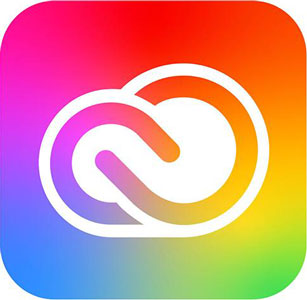

 9 Jun - 10 Jun
9 Jun - 10 Jun

 Your choice of Windows or Mac
Your choice of Windows or Mac  Certified hands-on training
Certified hands-on training  Small class size (max 4-8)
Small class size (max 4-8)  6 months post course support
6 months post course support  Quality reference manual
Quality reference manual  Authorised Course Certificate
Authorised Course Certificate