Adobe Creative Cloud Design Introduction Masterclass 5 Days - Newcastle
Key Course Details:
Level:
Introduction Bundle
Duration:
5
Days - 10am to 5pm
Price:
£950 + vat
Take a huge step to getting your work noticed on the web or in print. Join us as we show you how to take command of the key design tools in the Creative Cloud. Learn how to make your work stand out as you dive in and learn the programs at the cutting edge of the design industry.
Our masterclass will help you get to grips with the Creative Cloud tools used by design professionals across the world. From creating and retouching images all the way up to designing magazine-style pages for the web and for print, this course is ideal if you wish to learn how professionals use Photoshop, InDesign and Illustrator to create, manipulate, and publish modern designs.
Take a huge step to getting your work noticed on the web or in print. Join us as we show you how to take command of the key design tools in the Creative Cloud. Learn how to make your work stand out as you dive in and learn the programs at the cutting edge of the design industry.
Our masterclass will help you get to grips with the Creative Cloud tools used by design professionals across the world. From creating and retouching images all the way up to designing magazine-style pages for the web and for print, this course is ideal if you wish to learn how professionals use Photoshop, InDesign and Illustrator to create, manipulate, and publish modern designs.
-
Creative Cloud Design Masterclass 5 Days
Course Details
This 5-day Masterclass course consists of a comprehensive introduction to some key Creative Cloud design programs. Here is some of what you will use these Creative Cloud programs to do:
- Adobe Photoshop CC: paint, retouch, and enhance images, and work with layers and layer selections
- Adobe InDesign CC: create and deliver eye-catching documents for the web and for print
- Adobe Illustrator CC: design illustrations, logos, and advertisements, using type and graphics for the web and for print
- Adobe Bridge: view and manage all creative assets
The course pays special attention to keyboard shortcuts, automating workflows, and special-effects techniques, all of which will help you produce professional results in less time.
Upon successful completion of this course, you will be able to:
- Create a logo using simple shapes, custom paths, and with special effects
- Create an advertisement and import body type
- Design documents and save them as Acrobat PDF files
- Paint, retouch, and enhance images
- Work with layers and selections
- Use colours, swatches, and gradients
- Manage transparency and use tables
- Prepare for hand-off to a service provider
- Manage the Photoshop, Illustrator, and InDesign environments
- Manage your creative assets in Adobe Bridge
Our goal is to give you a comprehensive understanding of each of the Creative Cloud programs covered, and the way in which they interact with each other.
Course Target Audience and delegate prerequisites:
This course is intended for designers, pre-press professionals, architects, production managers, marketing staff, small business owners, web designers, and anyone else who wishes to master the Creative Cloud.
You will need basic PC or Mac skills, including a solid understanding of a computer's operating system (Windows or Mac OS). You will also need to know how to launch a program, create and save files, and copy files from CDs and other media.
-
Full Course Outline
The following is a general outline. The range of topics covered during your training is dependent upon student level, time available and preferences of your course booking.
Exploring Photoshop- Explore the Adobe Photoshop Environment
- Customize the Adobe Photoshop Workspace with Presets
- Customize Menus
- Explore Adobe Bridge
- Work with Adobe Photoshop File Properties
- Paint an Object
- Retouch an Image
- Create a Gradient
- Create a Pattern
- Create a Vector Object
- Apply Metadata and Keywords
- Output to Print
- Adjust the Tonal Range of an Image
- Use the Exposure Dialog Box
- Work with Filters
- Create and Use Layers
- Create and Use Smart Objects
- Create Layer Styles
- Work with Multiple Layers
- Create and Modify Selection
- Introduction to Adobe InDesign
- Customize Your Workspace
- Set General Preferences
- Manage Document Presets
- Create a New Document
- Alter a Document's Layout
- Create the Structure of a Document
- Develop Master Pages
- Manage Text and Graphic Placement
- Develop Layers
- Add Text
- Edit Text
- Spell Check Text
- Thread Text
- Change Text Threads
- Format Characters
- Format Paragraphs
- Manage Styles
- Utilize Colour
- Utilize Swatches
- Apply Fills, Gradients, and Strokes
- Apply Transparency
- Apply Transparency Flattener Presets
- Utilizing Tables
- Create a Table
- Modify a Table
- Format a Table
Preparing for Handoff to a Service Provider- Check Documents for Problems
- Print a Document
- Package Files
- Preview Output
- Prepare PDF Files for Web Distribution
- Manage PDF Presets
- Export PDF Files for Printing
- Choose New Document Settings
- Create a Custom Workspace
- Draw Basic Shapes with the Shape Tools
- Draw Paths with the Pencil Tool
- Format Objects
- Manipulate Objects
- Insert Type
- Draw Paths with the Pen Tool
- Modify Existing Shapes to Create New Shapes
- Duplicate Objects
- Apply Graphic Styles
- Apply Gradients to Type
- Create Type on a Path
- Apply an Envelope to Type
- Import a Graphic
- Align Objects
- Apply Spot Colours
- Wrap Text
- Export a File
- Import Body Type
- Format Type with Styles
- Fix Spelling Errors
- Find and Replace Text
- Insert Typographic Characters
- Explore the Adobe Bridge Environment
- Apply Metadata and Keywords to Assets in Adobe Bridge
-
Location Details
This course is provided at the XChange Training Newcastle training centre located at:
The Beacon
Westgate Road
Newcastle upon Tyne
NE4 9PQ
The training centre is situated on Westgate Road near Central Newcastle within easy reach by bus of Newcastle Central Station for both local Metro and overland trains. If you are driving there is free parking available at the training centre.
Daily course times run between 10am and 5pm with an hour break for lunch and both mid morning and mid-afternoon refreshment breaks.
-
Design Masterclass ID + PS + IL 5 Days - Upcoming Newcastle Course Dates
-
Client Reviews
"Enjoyed all 5 days and learned a great deal!"
Dave Winkett, halfords, Design Combo - 5 Day Masterclass
"Thoroughly enjoyed each day and got plenty to put into practice."
Tracy Gibson, Wates Construction Limited, Design Combo - 5 Day Masterclass
"I felt the training that was delievered was very tailored to the group of attendees. I feel this is something that could be used every day going forward. "
Lynsey Brogan, Howden, Design Combo - 5 Day Masterclass
"Great day, can't wait to use the skills I have learned. Friendly and professional environment."
Claire Knowles, Living Ventures, SketchUp - 1 Day Introduction
"Very informative in a relaxed atmosphere. Learned a lot in a short period of time. "
Rebecca Allred, Travel Counsellors, Dreamweaver - 1 Day Introduction
"Overall the course was very informative and covered a lot of the information I was after."
Deborah Durojaiye, Macmillan, ePub - 1 Day Introduction
"Very good course, learned a lot that I can apply straight away."
Gary McCall, Getty Images, Photoshop - 2 Day Introduction
"Very satisfied with the training given and would like to be offered the chance for more training if possible!"
Ann Lowman, Watkins Gray, Microsoft Word - 1 Day Intermediate
"Excellent, answered all of my questions, now familiar with all of the shortcuts and tools I hoped to be familiar with. A great introduction that will save me a lot of time."
Robyn Wyatt, NHS Christie, InDesign - 2 Day Bespoke
"The one-to-one basis certainly cleared a lot of the problems encounted with the mystery of Enfocus PitStop Professional."
Keith Dandridge, Information Press, PitStop Pro - 1 Day Introduction

 0345 363 1130
0345 363 1130 info@xchangetraining.co.uk
info@xchangetraining.co.uk



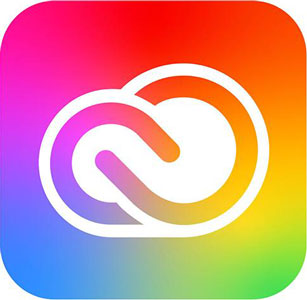


 Your choice of Windows or Mac
Your choice of Windows or Mac  Certified hands-on training
Certified hands-on training  Small class size (max 4-8)
Small class size (max 4-8)  6 months post course support
6 months post course support  Quality reference manual
Quality reference manual  Authorised Course Certificate
Authorised Course Certificate  Lunch and refreshments
Lunch and refreshments