Autodesk AutoCAD Introduction Masterclass 4 Days - Manchester
Key Course Details:
Level:
Introduction to Intermediate
Duration:
4
Days - 10am to 5pm
Price:
£675 + vat
Go from being a novice to mastering the advanced tasks in this industry-standard drawing program. Join us as we show you how to take charge and become an AutoCAD power user. Our Masterclass course will show you right from fundamental drawing skills through to the more advanced tools and help you to become more proficient and confident in drawing design.
We will guide you on everything from the basic commands you need to know in order to design and draft your own 2D production drawings all the way up to drawing complex objects and advanced dimensioning and annotation. With our help, you will become confident in using the program's advanced creative and productivity features to produce killer drawings in ways that will impress your audience.
Go from being a novice to mastering the advanced tasks in this industry-standard drawing program. Join us as we show you how to take charge and become an AutoCAD power user. Our Masterclass course will show you right from fundamental drawing skills through to the more advanced tools and help you to become more proficient and confident in drawing design.
We will guide you on everything from the basic commands you need to know in order to design and draft your own 2D production drawings all the way up to drawing complex objects and advanced dimensioning and annotation. With our help, you will become confident in using the program's advanced creative and productivity features to produce killer drawings in ways that will impress your audience.
-
AutoCAD Masterclass 4 Days
Course Details
This 4-day Masterclass course helps you learn about the tools and features available in AutoCAD. We will help you understand how this industry-leading program takes 2D production drawing to a new level. With our help you will quickly be able to design and draft your own drawings. As well as covering the basics of object snapping and polar tracking, we will show you various ways to manipulate objects, adjust properties, and execute commands. You will also learn the more advanced 2D drawing techniques and productivity tools available in AutoCAD. We will show you how to create your own drawing templates and add your own text annotations to drawings. In addition you will discover how to draw and manipulate complex objects, rework existing content and work with layers, sheet sets and tables.
Upon successful completion of this course, you will be able to:
- Navigate the AutoCAD environment
- Create basic objects
- Understand snapping and tracking
- Adjust object positions and angles
- Break and join objects
- Annotate drawings with text
- Build drawing templates
- Create complex objects
- Manipulate objects and data
- Reuse existing content
- Adjust object positions and angles
- Benefit from improved workflow with layers and layouts
- Work with tables in your designs
Our goal is for you to build on your understanding of the basics for creating and manipulating 2D production drawings with the skills of more advanced techniques that will give you the confidence and improve the quality of your CAD drawings.
Course Target Audience and delegate prerequisites:
This course is intended for those who are new to technical drawing tools and who wish to become a confident power user in creating 2D production drawings.
You will need basic PC or Mac skills, including a good understanding of your operating system. You should be able to launch applications, manage files and folders, and save or locate documents confidently.
-
Full Course Outline
The following is a general outline. The range of topics covered during your training is dependent upon student level, time available and preferences of your course booking.
Taking the AutoCAD Tour- Navigate the Working Environment
- Working with Files
- Displaying Objects
- Inputting Data
- Creating Basic Objects
- Using Object Snaps
- Using Polar Tracking and PolarSnap
- Using Object Snap Tracking
- Working with Units
- Selecting Objects in the Drawing
- Changing an Object's Position
- Creating New Objects from Existing Objects
- Changing the Angle of an Object's Position
- Creating a Mirror Image of Existing
- Creating Object Patterns
- Changing an Object's Size
- Using Layers
- Changing Objects Properties
- Matching Objects Properties
- Using the Properties Palette
- Using Linetypes
- Using Inquiry Commands
- Trimming and Extending Objects to Defined Boundaries
- Creating Parallel and Offset Geometry
- Joining Objects
- Breaking an Object into Two Objects
- Applying a Radius Corner to Two Objects
- Creating and Angled Corner Between Two Objects
- Changing Part of an Object's Shape
- Creating Multiline Text
- Creating Single Line Text
- Using Text Styles
- Editing Text
- Creating Dimensions
- Using Dimension Styles
- Editing Dimensions
- Using Multi-leaders
- Hatching Objects
- Editing Hatch Objects
- Using Blocks
- Working with DesignCenter
- Using Tool Palettes
- Working with Polylines
- Creating Splines
- Creating Ellipses
- Using Tables
- Using Page Setups
- Plotting Drawings
- Using Drawing Templates
Drawing Complex Objects- Working with revision clouds to highlight points of your drawing for revision.
- Using Wipeout as an object within a block to create incredible components for your projects.
- How to work with the boundary tool to access quickly to total areas and more.
- Improve your selections techniques with the use of selection by filtering properties (quick select)
- Light up your drawing by purging unused content for your final project
- Learn how to evenly divide a basic object (line, circle, ellipse, arc) into even spaces or segments
- Ins and outs of dimension styles, understanding the dimension styles and the full power of if
- Working with multiline text, dynamic columns and format within a text box
- Ins and outs of multileader styles, understanding the multileader styles and the full power of if
- Working with the design centre to quickly import content into your drawing
- Creating dynamic block, the next step in the world of reusable content
- How can dynamic block improve drastically your workflow saving you hours of work.
- Learn how external references can improve your workflow as a team across multiple files
- Importing non native AutoCAD files such a JPEGs and PDFs
- How to add data to your block by using attributes
- Using attributes to tag block references
- Learn the power of layer filters, whether is a dynamically updated filter or just a group filter this can save you loads of scrolling through your layer list
- How can the layer state manager can help you to quickly switch from on version of your layers to another
- Unifying you layers to the standards of your company
- Learn how to bring your project to print size using layouts.
- Create colour coded drawings.
- Create viewports to show your projects on a paper size space at different scales
- Present your project using multiple layouts.
- How to set up the page size, configure the page layout and get everything ready for printing.
- Creating sheet sets to export all layouts in one go
- Proper use of the properties palette to adjust and edit your drawing and blocks
- Fields, and automated way to extract data, where is as text or an attribute, that’s up to you.
- How you link external data using tables from an excel spreadsheet
- Inserting and editing tables.
-
Location Details
This course is provided at the XChange Training Manchester training centre based at:
Piccadilly House
49 Piccadilly
Manchester
M1 2APPiccadilly House is located in the heart of Manchester directly next to the Piccadilly Gardens transport interchange with excellent bus and tram connections and is easily accessed from Piccadilly train Station (5 mins). Victoria station is also close by (around 10 mins).
Daily course times run between 10am and 5pm with an hour break for lunch and both mid morning and mid-afternoon refreshment breaks. We recommend arrival at 9.45am for registration on the first day of the course.
View Full details of our Manchester Training Venue and Course optionsView our Manchester Centre Location on Google Maps
-
AutoCAD Masterclass 4 Days - Upcoming Manchester Course Dates
02 Feb - 05 Feb £675 + vat 05 May - 08 May £675 + vat 06 Jul - 09 Jul £675 + vat AutoCAD Masterclass 4 Days - Split Date Options
AutoCAD Introduction
2 Feb - 3 Feb
5 May - 6 May
6 Jul
AutoCAD Intermediate
4 Feb - 5 Feb
7 May - 8 May
8 Jul - 9 Jul
-
Client Reviews
"Really engaging and a small group of three people."
Alice Dean, LVMH Perfumes & Cosmetics, AutoCAD Introduction - Two Days
"Very good course, very informative. Delivered excellently by trainer."
Adrian Rigby, NU-Form Fire UK, AutoCAD Introduction - Two Days
"Never used Autocad before and was very informative and the instructor made everything very easy to understand being a complete novice. Excellent course and would highly recommend!"
Stacey Griffiths, Craig Bragdy Design, AutoCAD Introduction - Two Days
"Excellent tutor, nice small group with lots of one to one teaching."
Alexander Dixon, University of Salford, AutoCAD Introduction - Two Days
"Fantastic course, covered everything I needed! Very professional and friendly instructor. Fantastic facilities. Great location! "
Jamie Beard, SAR Products, AutoCAD Two Day Introduction
"Entirely met my needs and expectations. Excellent trainer and facilities."
Mike Claydon, JDE Interim, AutoCAD Introduction - Two Days
"We learnt all the relevant skills and extra techniques to enable us to work Keynote. Also all the extra quick links and the free Training Book will be very useful. Thank you."
Laura Kirby, M-IS, Bespoke Apple Keynote 1 Day Introduction
"This was an excellent course and I feel it's really added more to my general skill-set. I can't wait to get started and creating. Many thanks!!!"
Peter Songi, RIBA Enterprises, Animate Introduction - Two Days
"Having never used Cinema 4D before this was a great introduction to a very complex program. The basic tools were well covered and have provided a good starting knowledge to look into the workings of this program further."
Siobhan Hooper, Headline Publishing, Maxon Cinema 4D - 2 Day Introduction
"Good pace. Covered everything I wanted to know. "
James Missenden, Homes For Haringey, Microsoft Visio - 1 Day Introduction

 0345 363 1130
0345 363 1130 info@xchangetraining.co.uk
info@xchangetraining.co.uk



 02 Feb - 05 Feb
02 Feb - 05 Feb £675 + vat
£675 + vat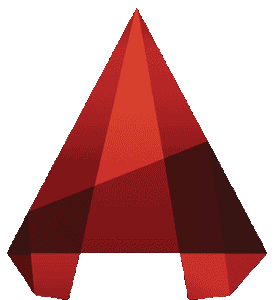


 Your choice of Windows or Mac
Your choice of Windows or Mac  Certified hands-on training
Certified hands-on training  Small class size (max 4-8)
Small class size (max 4-8)  6 months post course support
6 months post course support  Quality reference manual
Quality reference manual  Authorised Course Certificate
Authorised Course Certificate