Adobe Creative Suite 6 Design Introduction Masterclass 5 Days - London
Key Course Details:
Level:
Introduction Bundle
Duration:
5
Days - 10am to 5pm
Price:
£950 + vat
Take a huge step to getting your work noticed on the web or in print. Join us as we show you how to take command of the key design tools in the Creative Cloud. Learn how to make your work stand out as you dive in and learn the programs at the cutting edge of the design industry.
Our masterclass will help you get to grips with the Creative Cloud tools used by design professionals across the world. From creating and retouching images all the way up to designing magazine-style pages for the web and for print, this course is ideal if you wish to learn how professionals use Photoshop, InDesign and Illustrator to create, manipulate, and publish modern designs.
Take a huge step to getting your work noticed on the web or in print. Join us as we show you how to take command of the key design tools in the Creative Cloud. Learn how to make your work stand out as you dive in and learn the programs at the cutting edge of the design industry.
Our masterclass will help you get to grips with the Creative Cloud tools used by design professionals across the world. From creating and retouching images all the way up to designing magazine-style pages for the web and for print, this course is ideal if you wish to learn how professionals use Photoshop, InDesign and Illustrator to create, manipulate, and publish modern designs.
-
Creative Suite 6 Design Masterclass 5 Days
Course Details
This 5-day Masterclass course consists of a comprehensive introduction to some key Creative Suite design programs. Here is some of what you will use these Creative Suite programs to do:
- Adobe Photoshop CS6: paint, retouch, and enhance images, and work with layers and layer selections
- Adobe InDesign CS6: create and deliver eye-catching documents for the web and for print
- Adobe Illustrator CS6: design illustrations, logos, and advertisements, using type and graphics for the web and for print
- Adobe Bridge: view and manage all creative assets
The course pays special attention to keyboard shortcuts, automating workflows, and special-effects techniques, all of which will help you produce professional results in less time.
Upon successful completion of this course, you will be able to:
- Create a logo using simple shapes, custom paths, and with special effects
- Create an advertisement and import body type
- Design documents and save them as Acrobat PDF files
- Paint, retouch, and enhance images
- Work with layers and selections
- Use colours, swatches, and gradients
- Manage transparency and use tables
- Prepare for hand-off to a service provider
- Manage the Photoshop, Illustrator, and InDesign environments
- Manage your creative assets in Adobe Bridge
Our goal is to give you a comprehensive understanding of each of the Creative Suite programs covered, and the way in which they interact with each other.
This course can be taken in a single 5-day block or split into a 2-day block (InDesign), then a separate 2-day block (Photoshop), and then a final 1-day block (Illustrator), each taken on different dates.
Course Target Audience and delegate prerequisites:
This course is intended for designers, pre-press professionals, architects, production managers, marketing staff, small business owners, web designers, and anyone else who wishes to master the Creative Cloud.
You will need basic PC or Mac skills, including a good understanding of your operating system. You should be able to launch applications, manage files and folders, and save or locate documents confidently.
-
Full Course Outline
The following is a general outline. The range of topics covered during your training is dependent upon student level, time available and preferences of your course booking.
Exploring Photoshop- Explore the Adobe Photoshop Environment
- Customize the Adobe Photoshop Workspace with Presets
- Customize Menus
- Explore Adobe Bridge
- Work with Adobe Photoshop File Properties
- Paint an Object
- Retouch an Image
- Create a Gradient
- Create a Pattern
- Create a Vector Object
- Apply Metadata and Keywords
- Output to Print
- Adjust the Tonal Range of an Image
- Use the Exposure Dialog Box
- Work with Filters
- Create and Use Layers
- Create and Use Smart Objects
- Create Layer Styles
- Work with Multiple Layers
- Create and Modify Selection
- Introduction to Adobe InDesign
- Customize Your Workspace
- Set General Preferences
- Manage Document Presets
- Create a New Document
- Alter a Document's Layout
- Create the Structure of a Document
- Develop Master Pages
- Manage Text and Graphic Placement
- Develop Layers
- Add Text
- Edit Text
- Spell Check Text
- Thread Text
- Change Text Threads
- Format Characters
- Format Paragraphs
- Manage Styles
- Utilize Colour
- Utilize Swatches
- Apply Fills, Gradients, and Strokes
- Apply Transparency
- Apply Transparency Flattener Presets
- Utilizing Tables
- Create a Table
- Modify a Table
- Format a Table
Preparing for Handoff to a Service Provider- Check Documents for Problems
- Print a Document
- Package Files
- Preview Output
- Prepare PDF Files for Web Distribution
- Manage PDF Presets
- Export PDF Files for Printing
- Choose New Document Settings
- Create a Custom Workspace
- Draw Basic Shapes with the Shape Tools
- Draw Paths with the Pencil Tool
- Format Objects
- Manipulate Objects
- Insert Type
- Draw Paths with the Pen Tool
- Modify Existing Shapes to Create New Shapes
- Duplicate Objects
- Apply Graphic Styles
- Apply Gradients to Type
- Create Type on a Path
- Apply an Envelope to Type
- Import a Graphic
- Align Objects
- Apply Spot Colours
- Wrap Text
- Export a File
- Import Body Type
- Format Type with Styles
- Fix Spelling Errors
- Find and Replace Text
- Insert Typographic Characters
- Explore the Adobe Bridge Environment
- Apply Metadata and Keywords to Assets in Adobe Bridge
-
Location Details
This course is provided at the XChange Training London training centre based at:
5 St John’s Lane
Clerkenwell
London
EC1M 4BHSt John’s Lane is located in the heart of Clerkenwell close to the junction of Farringdon and Clerkenwell Road. Farringdon tube & train station is just a few minutes away and the training centre can also be accessed from Chancery Lane and Barbican tubes in about 10 minutes. There is also easy direct access by bus from Waterloo (243) and West End (55) with nearby stops.
Daily course times run between 10am and 5pm with an hour break for lunch and both mid morning and mid-afternoon refreshment breaks. We recommend arrival at 9.45am for registration on the first day of the course.
View Full details of our London Training Venue and Course optionsView our London Centre Location on Google Maps
-
CS6 Design Masterclass 5 Days - Upcoming London Course Dates
CS6 Design Masterclass 5 Days - Split Date Options
InDesign Introduction
Photoshop Introduction
Illustrator Essentials
-
Client Reviews
"Overall I feel the Photoshop course was great. The tutor was patient and had a great in depth knowledge on Photoshop. All in all I had a great day and I feel like I'm a more confident Photoshop user thanks to the trainer and XChange training. "
Jonathan Ford, Bos Ltd, Adobe Photoshop - 1 Day Advanced
"Teaching was at a good pace and the instructions given were comprehensive without being overly technical. I have learned many things which will help in my ongoing graphic design work. "
Zahir Raniwalla, M&I Materials, Photoshop - 2 Day Introduction
"Great course, great tutor - really enjoyed it! Cheers!"
Simon Thompson, Bedford Borough Council, Photoshop - 2 Day Intermediate
"The trainer was very helpful and approachable and we got answers to all our questions. Great course!"
Aspasia Valiasi, FilmFlex Movies, Photoshop - 1 Day Introduction
"The trainer was excellent and able to answer any questions I had. Great conditions and excellent helpful staff throughout my day."
Steven Arnoldi, M & G, Photoshop - 1 Day Introduction
"Easy to book and good service. Nice classroom setting, good course content and enjoyable experience. Would recommend to anyone."
Thomas Barton, HSBC, Photoshop - 2 Day Introduction
"The trainer had an excellent knowledge of product and how to apply things in a day to day situation."
Faye Purver, Mi-Case, Photoshop - 2 Day Introduction
"The course was extremely useful and I really enjoyed it! The trainer was great and I hope to put it all into good practice."
Sarah Frandsen, Wimbledon Tennis Championships, Photoshop - 2 Day Introduction
"I now feel very confident with Photoshop, the last two days have helped build my knowledge of the program and I look forward to trying out the new things I have learnt."
Alex Goodman, iris Culture, Photoshop - 1 Day Introduction
"Thanks for great few days of learning, I really enjoyed the course! The post course files will be very handy."
Vicky Keeler, Kellogg, Photoshop - 2 Day Introduction

 0345 363 1130
0345 363 1130 info@xchangetraining.co.uk
info@xchangetraining.co.uk



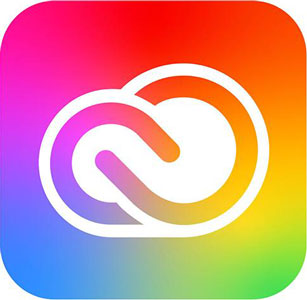



 Your choice of Windows or Mac
Your choice of Windows or Mac  Certified hands-on training
Certified hands-on training  Small class size (max 4-8)
Small class size (max 4-8)  6 months post course support
6 months post course support  Quality reference manual
Quality reference manual  Authorised Course Certificate
Authorised Course Certificate