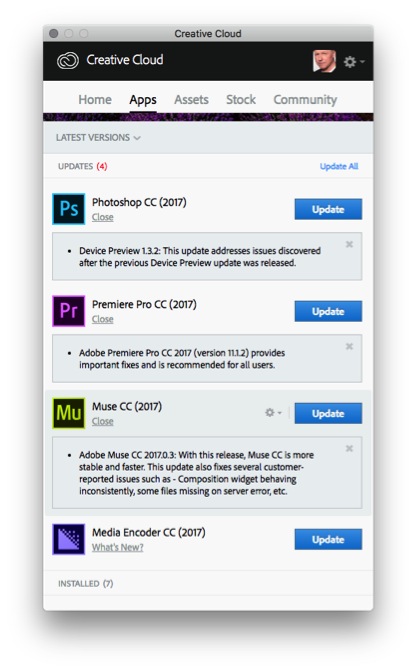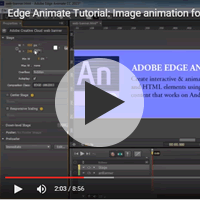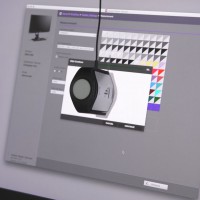The Pros and Cons of Updating
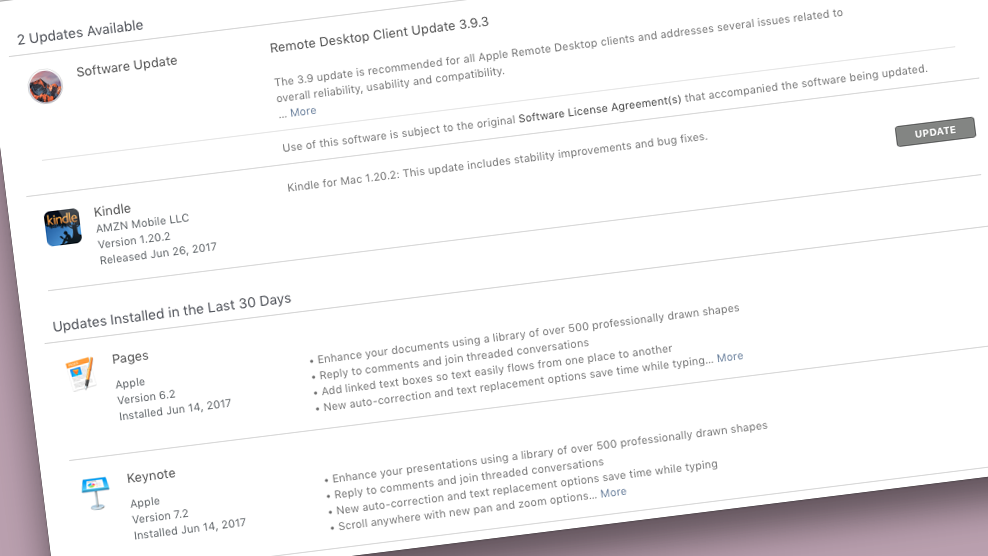
Updating application software, or worse still upgrading an operating system fills me with a quiet dread. I am supposed to be an expert, but I still worry if pressing UPDATE is a clever move. In this article I cover the pros and cons of updating, including creating a safety net incase something goes awry.
System administrators tend to be averse to updates, especially when there is no ‘road-map’ for future developments, but they are experts and it is their choice to stubbornly refuse to embrace change. It is for the non-techies this article is intended.
Let me start with declaring I am a Mac and iOS user. Updating Apps on my iPhone can be a daily occurrence. With three iPads of varying ages only my iPad Pro can be kept up-to-date; my first generation iPad is still going strong but only on older software. The professional life of iOS devices is shorter than that of my Macs. The problem with older networked devices is their vulnerability to attack.
I suggest the life of any networked computer should be limited to the availability of security patches. Security updates are necessary to protect your computer, and should be made almost as soon as they become available; with a couple of caveats which I will cover later.
As a general rule a computer can have a five to six year life. For the first three years it will cope and even benefit from application and system software updates. Each new software release on a new computer tends to make things work better; again with caveats to follow. However, once a computer reaches its fifth year new operating systems and application software may need newer hardware to run fully. For example a few years ago Adobe introduced the Mercury Graphics Engine (MGE) which sped up applications such as, the then new, Photoshop CS6. Older computers could be upgraded to CS6, though if the video card was not new or powerful enough the MGE would not work. Without MGE some new Photoshop functions would be disabled. Perhaps we can call that kind of upgrade issue annoying. For some users, Mac or PC, they have the option of upgrading the video card of their computer to maximise the benefits of new software such as Photoshop. This is something I did with my 2009 Mac Pro, a bought a refurbished video card for it last year, and it has given the old dear a new lease of life, even though it’s end is near.
The 2009 Mac Pro is now over eight years old. With 16GB of RAM and a Solid State start-up disk, it is a good machine that still seems fast enough. Sadly, High Sierra the next MacOS is unlikely to be supported on that machine, so I won’t be able to upgrade to it.
In the Apple world Macs on different ages of Operating Systems tend not file share seamlessly, the greater the age difference the less the cross capability becomes. The ultimate end for a computer is when security patches are not available for it, and when application software such as InDesign, Word, or Keynote is so old that opening files on newer systems requires too many tweaks to page layouts and the like. The oldest computer in my studio is a 2001 Powerbook which can be coaxed into life to open ancient QuarkXpress files; which really only satisfies the geek in me.
There is a deeper point about ancient QuarkXpress files, sometimes an application update or system software upgrade means saying goodbye to accessing files or using some hardware. For example the latest version of Pages by Apple will only open Pages ’05 files or later. To open older documents you would need an older version of the Pages application. One way to future proof word-processed documents is to save them to Rich Text Format, or PDF for archiving. Before upgrading, consider your future proofing strategy. You may not have one and so you may loose the ability to open older files, which may be important to you.
Computer peripherals rely on driver software. Over the years system updates have meant that my scanners and audio interfaces have had to be replaced because no new driver software had been written for the newly installed operating system. In 2011, the free upgrade to Mac OS X Lion cost me £130 because my old USB audio interface was not supported.
Let us end this tale of woe, because now I will outline the benefits of new software, and will outline a pre-update checklist.
Ignoring the importance of security patches, upgrading operating systems usually improves your productivity. I enjoy recent changes to iCal and Notes across my Apple devices and the ease of using HandOff. I am writing this blog post using Pages on my MacBookPro, I could pick up my iPad, launch Pages on it, and continue working on the post with ease.
For applications such as Photoshop, the continued development for Smart Objects has changed the way I process photographs for the better. Beyond any speed increases built-in with the software the workflow has improved, so updates make sense. I find this on a variety of applications. Of course new ways of working requires fresh learning, and although aficionados love Final Cut X, many FCP 7 users were upset about how their world change when Apple updated their pro-video application in 2011. For me recent updates to Adobe Illustrator have challenged me, but we’re friends again now.
Some Rules Or Guidance For Updating Software:
1. Never click update until you have run through a checklist.
2. Before updating make sure you have backed-up your system. In addition before making a system update, I make a clone of my start-up drive. I use SuperDuper! Although I use Apple Time Machine, the quickest way to put things right if an update goes wrong is to restore from a cloned disk image; something SuperDuper! does very well.
3. If the update on offer is a bug fix or a security patch, check online forums for any news of problems. Sometimes a small update is itself buggy and within a few days a better update is available. Watch for reports of problems before backing-up and updating. This is the first round of caveats mentioned at the beginning of this post.
4. When applications go from say V5.6 to V6.0, check the hardware and system software requirements for the update. Then wait a week or so then check the online forums to see if people are having problems with the upgrade. If so wait for v6.0.1 or v6.1. Here’s a screen grab from my latest upgrade offers from Adobe, take a look at the reoccurs of bug-fix mentions.
5. Check for plug-in compatibility for application software. I use Extensis Suitcase which places a plug-in to Adobe InDesign, Illustrator, and Photoshop. My update to Adobe CC 2017 meant I had to pay to upgrade my Suitcase Fusion to v7. Sometimes older plug-ins are not compatible and will not be updated, so keeping an older version of an application along with installing the latest version makes sense. I have kept multiple versions of Photoshop, InDesign, and iWork on my systems.
6. Operating System updates can be a big deal. I am currently running Mac OS X Sierra, when the new High Sierra lands I will leave it at least a month, perhaps a lot longer, before updating my main computer. I will check the forums and look to see all the driver updates for peripherals are working properly before cloning my system and then updating.
I tackle Operating System upgrades, Application updates, and Security Patches differently. My work as a writer and trainer demand I live my tech life on the bleeding edge, and it can be painful. Having a few older computers means I can access legacy applications and files, but even then I have experienced the woes of peripherals becoming redundant because there is no new driver updates. Application updates can be great, though may require fresh study to use them.
A little homework before updating makes a world of sense. Good luck.

 0345 363 1130
0345 363 1130 info@xchangetraining.co.uk
info@xchangetraining.co.uk